Delegate Access -Manage Someone Else’s Calendar
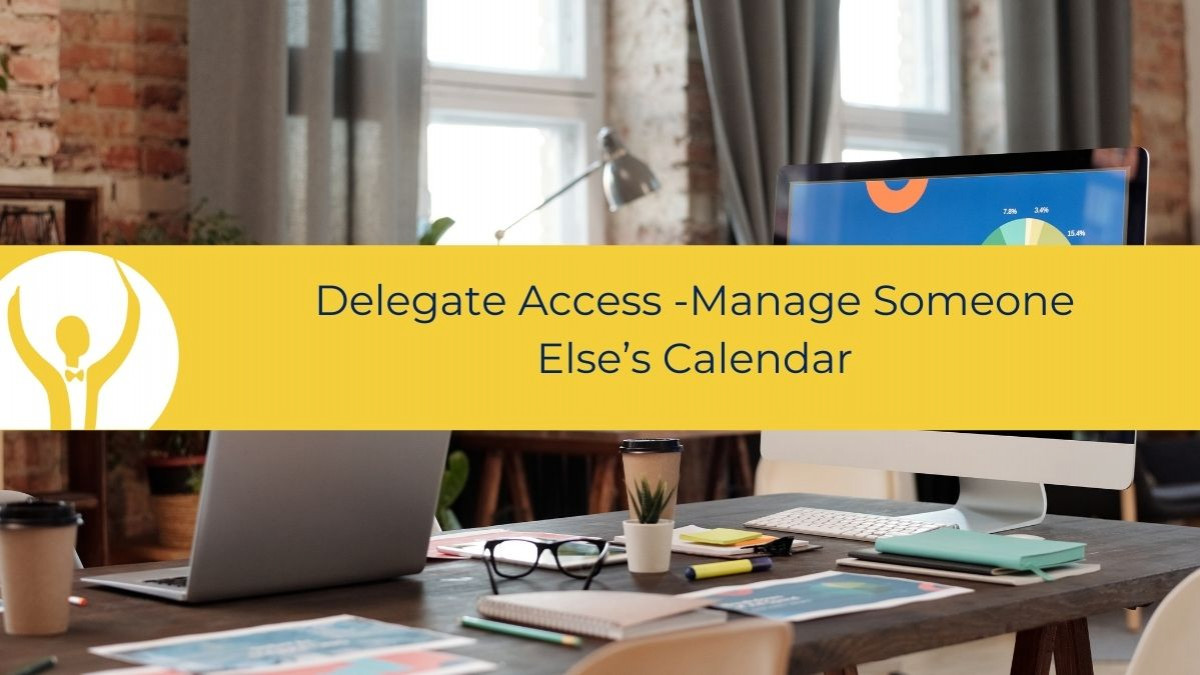
You know the issue, you have been asked to manage meetings on behalf of someone else, you think you have access to their calendar and then ahh nothing
Delegate Access -Manage Someone Else’s Calendar
You know the issue, you have been asked to manage meetings on behalf of someone else, you think you have access to their calendar and then boom nothing works.
Here are the steps to enable you to manage someone else’s calendar.
There are two parts to this.
Part One – the manager executive or client needs to do this
Part Two – the delegate or the person who needs to manage the calendar needs to do this.
Important Note – this only works if you both have an account in the same Microsoft 365 account. So if for example, you are a Virtual Assistant you will need to be given a Microsoft 365 license at the client organization for this to work. If you are a PA or EA then you will already be in the same organisation as your executive.
Part One – set up Delegate Access
This is done by the person who is giving access to their calendar.
- In Outlook click the File Menu
- Click on Account Settings
- Select Delegate Access

Next you will need to choose who the delegate is going to be from within the address book.

Click Add (1) to select them from the Address Book (2) and then you will see them in the list to Add (3) Click OK (4)
Next tell Outlook what they have permission to do.

In this instance I have given Virtual Veronica permission to manage my Calendar and Tasks but not my Inbox. You can give as much or as little as you wish.
Note the check boxes.
Delegate receives copies of meeting -related messages sent to me – this is necessary for the delegate to respond on the executive’s behalf.
Automatically send a message to delegate summarising these permission – this sends the delegate an email telling them what they can do.
Delegate can see my private items. Imagine that the executive has put a dentist appointment in their calendar and marked it as private. The delegate will not be able to see what that appointment is, which means that if the executive calls and ask them to reschedule, they will not be able to see the details. So do make sure they check this box.
Who replies to meeting requests?

There are three options here.
My Delegates Only – with a copy to me
With this option the delegate receives all meeting requests and replies on behalf of the executive. The executive gets a copy of the meeting request, so it goes in the executive’s calendar, but the delegate will respond.
(You could set up a rule to move meeting requests to a folder called meeting requests so that they are not sitting in the executive’s Inbox and getting in the way)
My Delegates Only
In this case the executive will not see the meeting request at all, just the meeting that has been accepted and appears in their calendar.
My Delegates and Me
In this case both the executive and the delegate receive a fully functioning meeting request and either one can respond.
To summarise
When you make someone a delegate, you are giving them permission to work on your behalf as if they are you. This can be for Calendar or Inbox, Tasks or Contacts.
The executive also decides what the delegate can see.
Important – Remember that the permissions are set from the Executive’s account.
Part Two
What the delegate does
Once you have been given delegate permission you will receive and email from Outlook telling you which permissions you have been granted.
You will now need to open the executive’s calendar ( or Inbox) to do this:
Click on File and then Open and Export and choose Other User’s Folder

You will now be asked to type in the name of the User’s folder you wish to open.
The other person’s Inbox or Calendar will open (depending on the permissions given)
In the screenshot below you can see that Veronica can reply to an email and it can be shown as coming from Veronica or Shelley 😊

To learn more about Outlook and taking back control of your Inbox and Calendar - Take my course Essential Outlook for The Savvy Assistant. This is part of a larger bundle of courses - Essential Office for the Savvy Assistant.

Categories: : Blog, Microsoft Outlook
 Shelley Fishel Fishel
Shelley Fishel Fishel 