Microsoft Word - How to Use Researcher
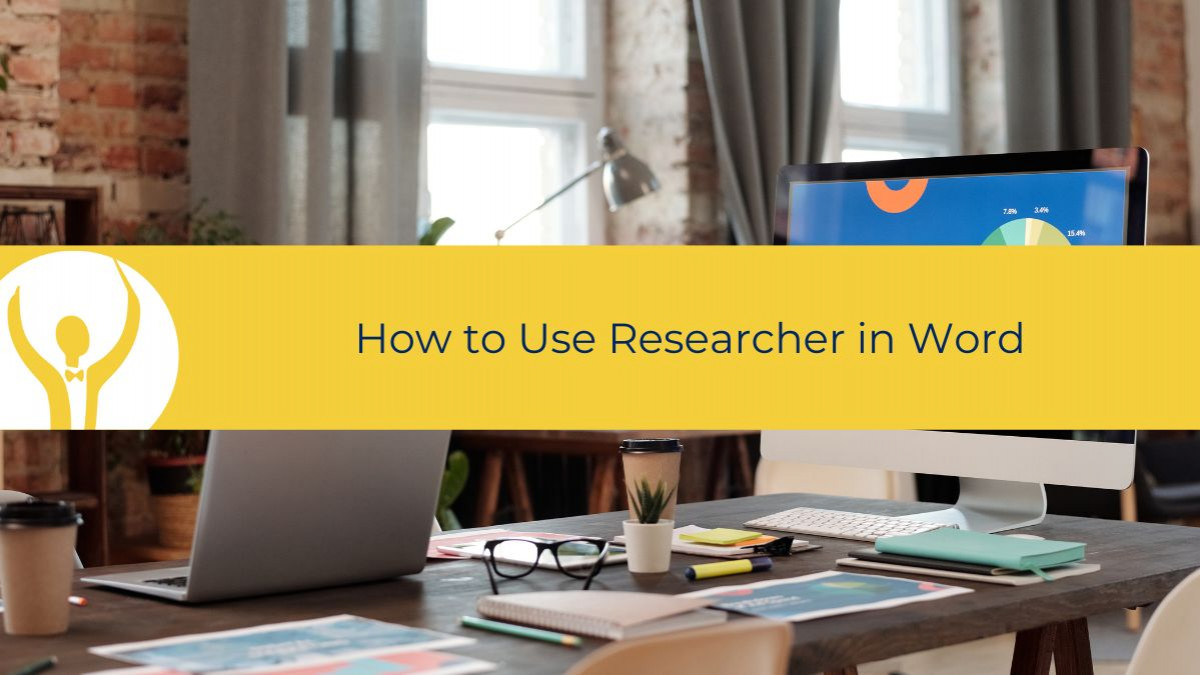
In this blog post, we're going to look at how using researcher in word could help you with your writing
If you are writing an essay or a paper that requires research, you might want to use the Researcher feature in Microsoft Word. Researcher is a tool that helps you find and cite reliable sources for your topic without leaving Word. You can search for people, events, places, concepts, and more using Bing as the search engine. You can also view relevant topics, top sources, images, and details for your topic. Here are some steps to use Researcher in Microsoft Word:
- Click on the References tab and select Researcher in the Research group.
- A Research panel will appear on the right side of your screen. Type a keyword for your topic into the search box and press Enter.

- You will see a list of relevant topics and top sources for your topic. You can click on any of them to see more details.
- If you want to start an outline for your paper, you can click on the plus sign on the upper right corner of any result. This will add the result as a topic heading in your document and save a link to the source in a comment.
- If you want to add text or images from a source to your document, you can highlight them in the results pane and choose one of the following options:
Add: This will add only text to your document without citation.
Add and Cite: This will add text and also include citation for your source using APA style by default. You can change the citation style by clicking on Manage Sources in the Citations group on the References tab.
See All Images: This will open an image gallery where you can see all images related to your topic. You can click on any image to add it to your document with citation.
After you add text or images from a source, you will be prompted to update your bibliography at the end of your document.
Click on Update to automatically create or update your bibliography with all sources that you have cited.
Using Researcher in Microsoft Word can save you time and effort when doing research for your essays and papers. It can help you find credible sources, organize your ideas, and cite them properly without leaving Word.
Note: Researcher is available only in English, French, Italian, German, Spanish, and Japanese languages with Microsoft 365 subscription for Windows desktop clients.
Sources:
- How To Use The Researcher In Microsoft Word To Research Articles And Essays
- Research Your Paper Easily Within Word - Microsoft Support
When you are ready to improve your Microsoft Word skills, get Essential Word for The Savvy Assistant which is part of Essential Office for The Savvy Assistant.

Categories: : Blog, Microsoft Word
 Shelley Fishel
Shelley Fishel 