Microsoft PowerPoint - Do you know how to create a Timeline in PowerPoint?
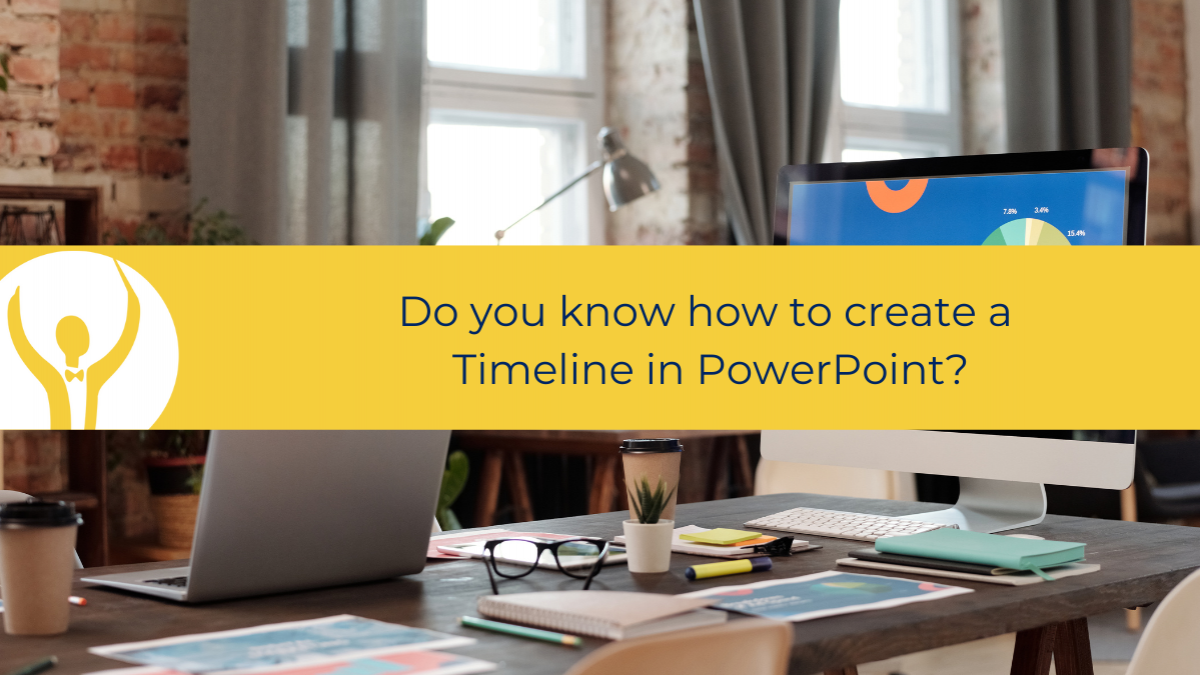
Why would you need to create a timeline? What purpose does it serve?
Why do you need a Timeline in PowerPoint?

Why would you need to create a timeline? What purpose does it serve? What if a client asks you to create a visual timeline in PowerPoint to show her book launch plan? It would be a real shame if you declined the job because you did not know how to do this.
The first thought to pop into your head might be, wow. This is going to be really time consuming. How will I be able to charge the client for all that time. I will have to draw lots of shapes and arrows and connectors, add the text and change how it looks. Easier to just say no or to outsource it.
I will let you into a secret. If you have PowerPoint as part of an Microsoft 365 account you can utilise the Artificial Intelligence that is built in to the PowerPoint Designer, to create a timeline. With just a few clicks!
Here is how to do it:
Step One – add tasks with dates
Add the events that need to appear on the timeline in a bulleted list with dates – like this:

Step Two – use Design Ideas
Once you have your bulleted list of items to add to the timeline the next step is to go to the Design Ribbon and click on the Design Ideas Icon at the far right of the Ribbon
When you click on the Design Ideas icon, PowerPoint will show you a list of design ideas in a task pane on the right-hand side of the screen.

Just pick one of the designs that you like. If you don't see one you like, click the Design Ideas button again to have PowerPoint suggest more designs for you.
Design Ideas
The Design Ideas button is now one of my go-to buttons in PowerPoint. As I am not a designer, and often don't trust my own aesthetic judgment, it is great to have a tool that suggests how to set out your graphics. It works for pictures as well as bulleted lists and it will also adjust the way that Smart Art looks. It suggests different layouts and picks up your colours from the colour palette. If you have changed the default colour scheme that is what it will use. Really handy for keeping everything on brand.
You do need to be using PowerPoint as part of a Microsoft Subscription and have an Internet Connection for this to work!
Have you used Design Ideas yet?
To up your PowerPoint game further get Essential PowerPoint for The Savvy Assistant which is just one of the courses that make up Essential Office for The Savvy Assistant.

Categories: : Blog, Microsoft PowerPoint
 Shelley Fishel
Shelley Fishel 