Microsoft Outlook - How to Stop Meeting Request Replies from Flooding Your Inbox
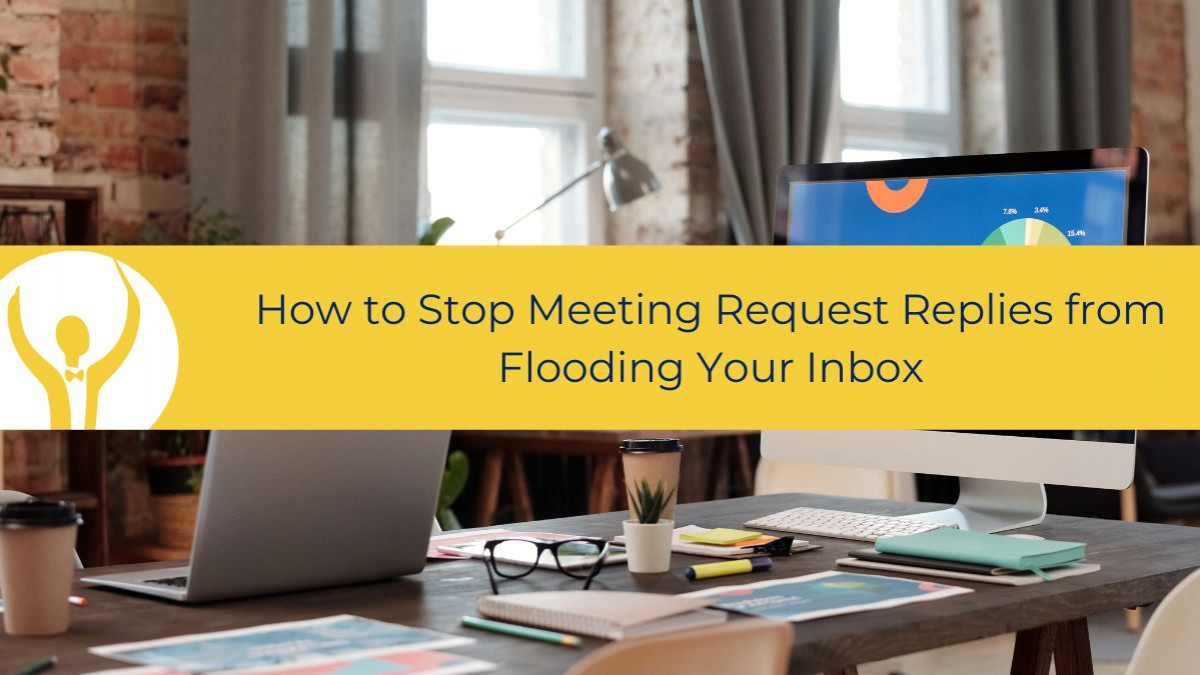
How can I make replies to a meeting request stop flooding my inbox?
On a recent webinar I was asked – how can I make replies to a meeting request stop flooding my inbox? The person asking sends out a meeting request to about 400 people, so you can imagine how annoying getting all those responses into the Inbox is!
To stop this happening:
First Create a folder to collect the responses in.
Secondly – set up a Rule to move any responses that have the Meeting Title in the Title to that folder.
First, I set up a folder called Project X for the purpose of this little demo.
Then go to Rules > Manage Rules and Alerts. In the dialogue box click on New Rule
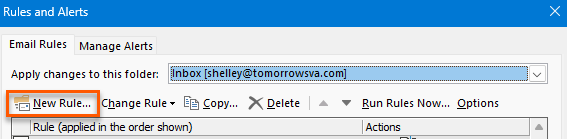
Then choose Move Messages with Specific Words in the subject to a folder ( you could also choose in the Subject or Body if you wish)

Click Next and on the next screen type in the words that will appear in the Subject (1) – in this case the name of the meeting and click Add (2) to move it to the bottom window. Then click OK. (3).

Now click Next again to move through the dialogue boxes adding in any that you may wish although for our purposes this is enough.
At the end type a name for the Rule and Tick the box to turn on the rule and then click Finish.

For the rule to work you must make sure that whatever the meeting title is – is what you add to the rule in the previous step.
I suggest you test it with a couple of willing colleagues – I always test my rules to make sure that they behave as I want before using them all the time.
When that particular meeting is done with you can safely remove the folder with all the replies.
Bonus Tip
One last thing – as you are the organiser of the meeting you can track the responses from Outlook and even copy them to an Excel spreadsheet.
To track responses:
Open the meeting from the calendar then click on Tracking. Here you can see who has responded and how they responded. Click Copy to Clipboard to copy the responses and then paste them into an Excel spreadsheet. Now you will have a list of who is coming.

To up your Outlook game head over to Essential Outlook for The Savvy Assistant which is just one of the courses that make up Essential Office for The Savvy Assistant.

Categories: : Blog, Microsoft Outlook
 Shelley Fishel
Shelley Fishel 