Microsoft Outlook - How to keep your invitees email addresses private
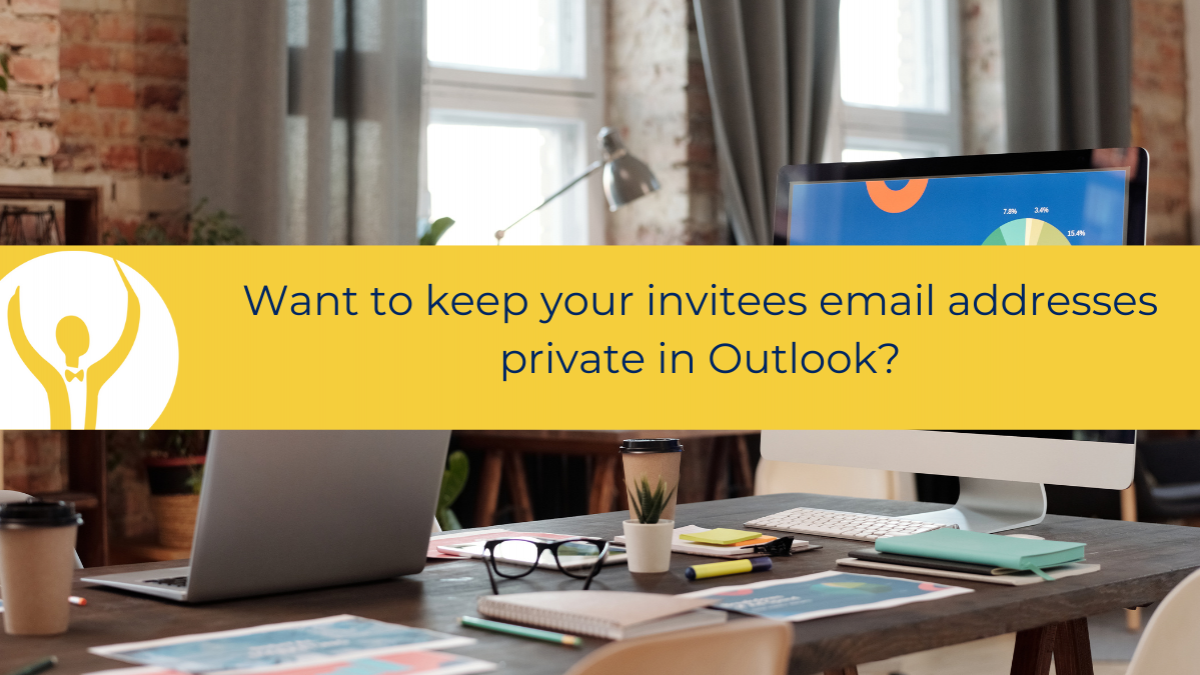
Keeping your meeting invitees private can be tricky!
Try this!
A question that I get asked a lot and see asked online is this:
Shelley, I need to send a meeting request to a lot of people, however they are not inside my organisation and I don’t want to share everyone’s email addresses? Do you know how to do this?
When you send an email you can use the BCC field to add recipients and keep their email addresses private. This is recommended as it is not ethical to share everyone’s email address with all and sundry.
However, there is no BCC in Meeting Requests - to everyone’s dismay (including mine).
There is a workaround.
Using Outlook on the Web you can Hide Recipients and no one will see the other invitees. I know as I have been testing this out!
Here is how you do it.
First log in to your Microsoft 365 account via microsoft365.com – using your log in credentials. If like me your computer is connected to your account then you may be able to get to your Outlook account via the 9 squares on the Home Page in Microsoft Edge – if using Chrome you can add a shortcut to your Home Page.
Once you are in Outlook on the Web switch to the Calendar and click on New Event.
Add your Attendees and click on Response Options – here you need to check Hide attendee list.
63ee251798a2e_lg.png)
Finish off your meeting invite as you wish adding date and time and any text and then click Send.
Each of your Attendees will receive their own personalised invitation and will not be able to see who else has been invited.
Here is what I can see – it appears that I am the only one invited.
63ee2537e6f07_lg.png)
1 – How the meeting invite appears and I am the only name in the recipient field
2 – When I open the meeting invite all I see is that Ruth is the meeting organiser and the details.
Job done!
Have you tried this yet?
To up your Outlook game head over to Essential Outlook for The Savvy Assistant which is just one of the courses that make up Essential Office for The Savvy Assistant.

Categories: : Blog, Microsoft Outlook
 Shelley Fishel
Shelley Fishel 