Microsoft Outlook - Want to delete conversations that clog up your Inbox? Try this
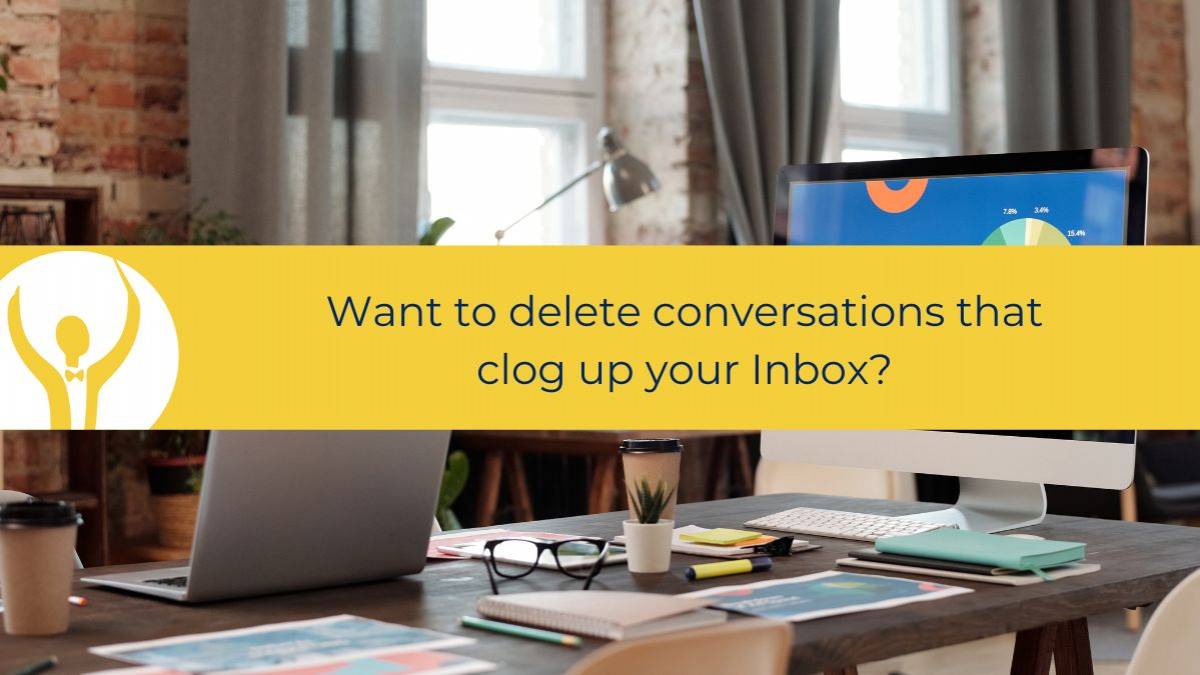
Have you got lots of emails in your Inbox clogging it up and making you feel overwhelmed?
Want to delete conversations that clog up your Inbox? Try this
Have you got lots of emails in your Inbox clogging it up and making you feel overwhelmed? When this happens the thought of trawling through to clean things up can be just too much.
In this how to blog I share with you a tip that can help reduce the load somewhat.
Clean up your conversations by using Conversation Clean Up.
Conversation clean up
Conversation Clean Up deletes all the messages that you no longer need - these are the messages whose text is contained within later messages. Typically when you reply to an email, the original text is kept in the email underneath your reply. In this case there is no need to keep the original clogging up your inbox.
Clean up a conversation

- On the Home Ribbon click the drop-down arrow under Clean Up
- Select Clean up Conversation
In the conversation we are cleaning up here there are 4 messages, the first email and all the responses within the conversations.

When Shelley cleans up the conversation, two of the emails in the thread will be removed as the text is included in the others.
Cleaned up conversation

Here is that conversation again, now it has been cleaned up – only three messages remain as the text of the original is included in each of the others. We can see here that the cleaned up emails have been moved to the Clean Up folder.

Messages are cleaned up according to your settings
To access the Clean Up settings go to File>Options>Mail and then Conversation Clean Up.
Settings

- Tick or un-tick the boxes
- Click Browse to set where cleaned up messages go - usually this is the Deleted Items folder – however you can see that I have created a folder called Clean Up so that I can see what has happened 😊
Clean Up a Folder

This command reviews all messages in the current folder and removes any that are contained within the body of any other message.
Clean Up Folder & Sub Folders
This command looks at all the messages in the current folder and any subfolders that it may have. It will remove any messages that are early parts of conversations and are contained within the body of other messages.
Ignore a conversation
You can choose to ignore a conversation. This will move all email in that conversation to the deleted items folder and it will automatically move any future emails directly to the deleted items folder so long as they have the same subject.
Be careful with this one as Outlook identifies the conversation based on the subject line. If you receive email in the future with the same subject line, that will be ignored too!
Ignore
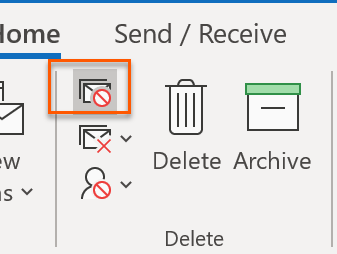
This will help you keep the Inbox or any folder under control and get rid of redundant messages.
To up your Outlook game head over to Essential Outlook for The Savvy Assistant which is just one of the courses that make up Essential Office for The Savvy Assistant.

Categories: : Blog, Microsoft Outlook
 Shelley Fishel
Shelley Fishel 