7 Ways to add Pizazz to Your PowerPoint Presentations
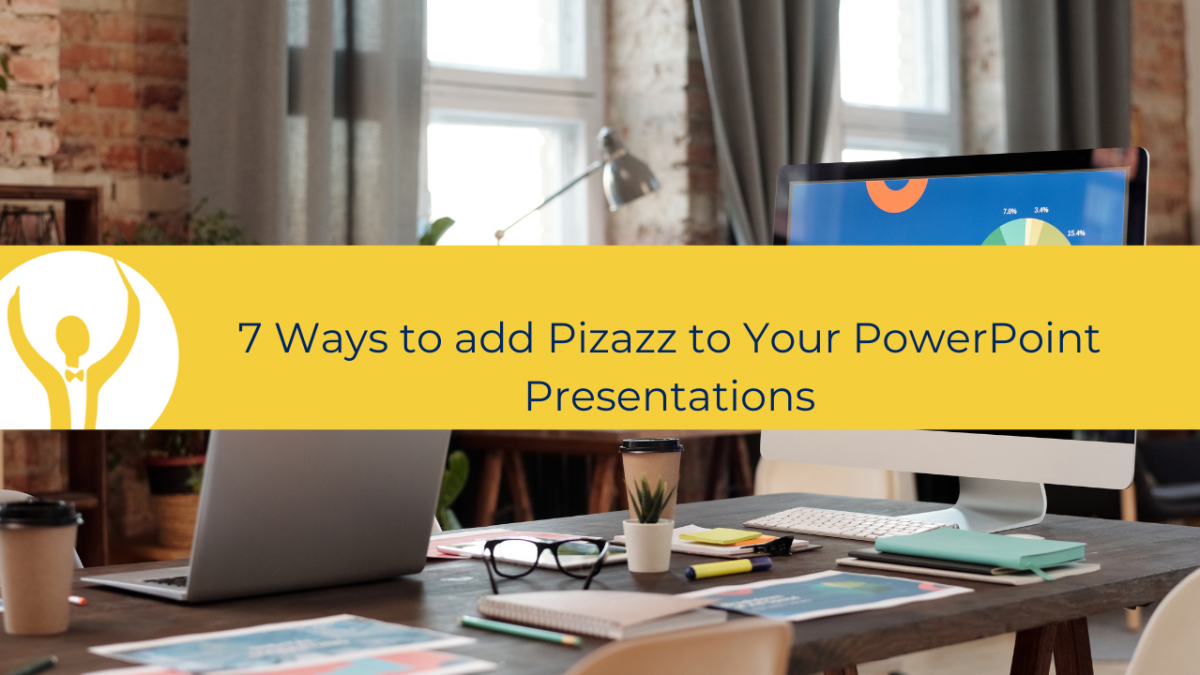
Adding some pizzaz to your PowerPoint presentation can help it stand out because audiences often have low expectations of them.
Adding some pizzaz to your PowerPoint presentation can help it stand out because audiences often have low expectations of them.
Presenters who lack expertise will make the typical errors that bore and demotivate audiences.
Professional assistants who are familiar with PowerPoint's capabilities won't make mistakes like that.
Here are seven ways toto add Pizzazz to Your PowerPoint Presentations
1. Use Design Ideas
Design Ideas is one of the fantastic additions Microsoft has made to PowerPoint in recent years.
You can produce "standard" slides using the information from your presentation. It then offers you substitute designs and layouts for them. The application automatically adapts the slide and spacing to the selected design after you select the one you like.
You can change it up further by selecting a different design.
It really is a fantastic method to make your presentations look better. The nicest part is that the computer does the work instead of you. It saves time and effort compared to thinking up anything on your own. If like me you are not a graphic designer or are graphically challenged, you will love this feature.
2. Put emphasis on the words and the pictures with Ephasis Animation
People who enjoy researching applications will find this aspect of PowerPoint particularly appealing.
With this feature, there is a lot of fun to be had, but there is also the chance of going overboard. Remember your message is what is important here, you don't want to use flashy techniques to divert the audience from your message.
Numerous choices are available in the menu, including "grow/shrink," "fill color," "spin," and "transparency." Each one modifies how text or a picture "acts" and appears on the screen.
3. Add Animations
With this function, there is an even greater warning than there was with the prior one. It is far too simple to overdo it and mess up a presentation.
However, when utilized properly, animations may liven up your slides and make them more entertaining.
Your words' entry, appearance on the screen, and exit from the page are all governed by the entrance and exit effects.
Appear, Blinds, Chequerboard, Dissolve, Fly In and Fly Out, Strips, Wedge, Wheel, and Wipe are among the possibilities to consider. Swivel, Zoom, Spinner, Credits, Float, and Bounce are riskier substitutes.
Great fun, but be careful. The content shouldn't be overshadowed by style. Remember not to make your audience dizzy!
4. Add motion to graphics or pictures
There are various ways to add movement to your slide if you think it could liven up your presentation.
The route that some word or an image takes is up to you. You have a variety of choices, including curves, loops, arcs, turns, forms, spirals, and stars.
As before, playing with this feature is a lot of fun. Additionally, self-control is necessary because it is all too easy to go overboard and let the jazz overwhelm the message.
5. Be Heard and Seen
In a meeting space, during a webinar, or via an online session in Microsoft Teams or Zoom, some PowerPoint presentations will be given in real time.
In these circumstances, a presenter or trainer will probably walk the audience through their material slide by slide. There is no requirement to include audio.
However, there might be a desire to add some narration if you are sharing your presentation deck and it is going to be watched independantly, making it accessible to anyone at any time.
This may apply to a single slide or a number of slides. The spectator merely clicks the audio button you made after adding the voiceover to hear your words. Or you can even set the narration to play automatically when the slide advances.
For instance, if a deck contains 10 slides, eight of them may be self-explanatory (even to someone who has not heard the original presentation). To help the audience understand the other two, you may add narration.
6. Add Video to Your PowerPoint Presentation
There is no requirement that slides must contain solely text, only images, or a combination of the two.
You can incorporate YouTube videos into your presentations. You do however, need to remain on the right side of the law, though.
You cannot simply presume that you can include any clip into your slide deck. The general rule is that you must first obtain the author's or creator's permission before copying or using any work that is protected by copyright.
Although there are a few exceptions, it's preferable to be safe. Always get legal counsel if you have any doubts about whether it is appropriate to use someone else's video content.
Having said that, a brief and pertinent clip can liven up your presentation.
7. Include an Excel Worksheet in the Presentation
Some people would be surprised to learn this, yet it is possible. It's also easier than it seems.
There is a qualification to this. A worksheet with lost of formatting and a huge amount of data won't be particularly useful in this situation.
However, you can easily insert a smaller, functional Excel worksheet or even a Chart inside a PowerPoint slide to improve a business presentation.
And that’s what its all about
It's simple to make presentations for an audience boring and challenging. Yet who wants that?
If you utilize PowerPoint properly, it can help in getting the message across.
Once you can grasp the Essentials of PowerPoint and understand how to put things together in a clever and straightforward manner, this becomes simpler.
The key is to be aware of the tricks but to use them sparingly.
Presentations can be used for client service, business assistance, training, and making pitches. For the forward-thinking professional assistant, creating the Perfect PowerPoint Presentation should be second nature.

Categories: : Blog, Microsoft PowerPoint
 Shelley Fishel
Shelley Fishel 