Microsoft Excel - How to Print Headings on Every Page
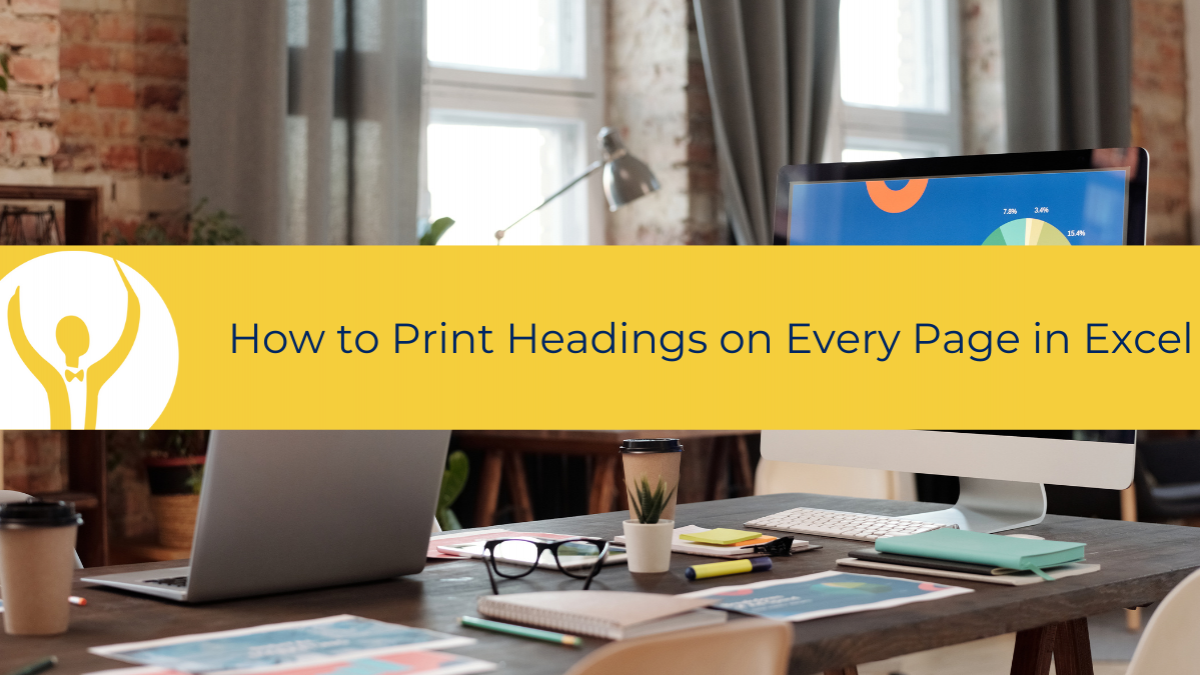
Only a short post today
How to Print your Headings on Every Page
Print Titles
A short post today! Imagine that you have a very long list of entries in your worksheet. So long that it goes onto Page 2.
When you print the whole thing you find that you don’t have any Headings on the second or subsequent pages. This can be immensely frustrating.
Luckily there is a very simple quick fix!

- On the Page Layout Ribbon
- Click on Print Titles
- Click into Rows to repeat at top
- Click the up arrow to collapse the Rows ( in this case)
- On the spreadsheet click on the row you wish to repeat
- If you want to repeat a column or two select them as well in Columns to repeat at left
- Click OK
The headings will now print on all pages.

To learn more about Microsoft Excel and how you can speed up routing tasks, head over to Essential Excel for The Savvy Assistant which is just one of the courses that make up Essential Office for The Savvy Assistant.

Categories: : Blog, Microsoft Excel
 Shelley Fishel Fishel
Shelley Fishel Fishel 