Microsoft Excel - Using Flash Fill
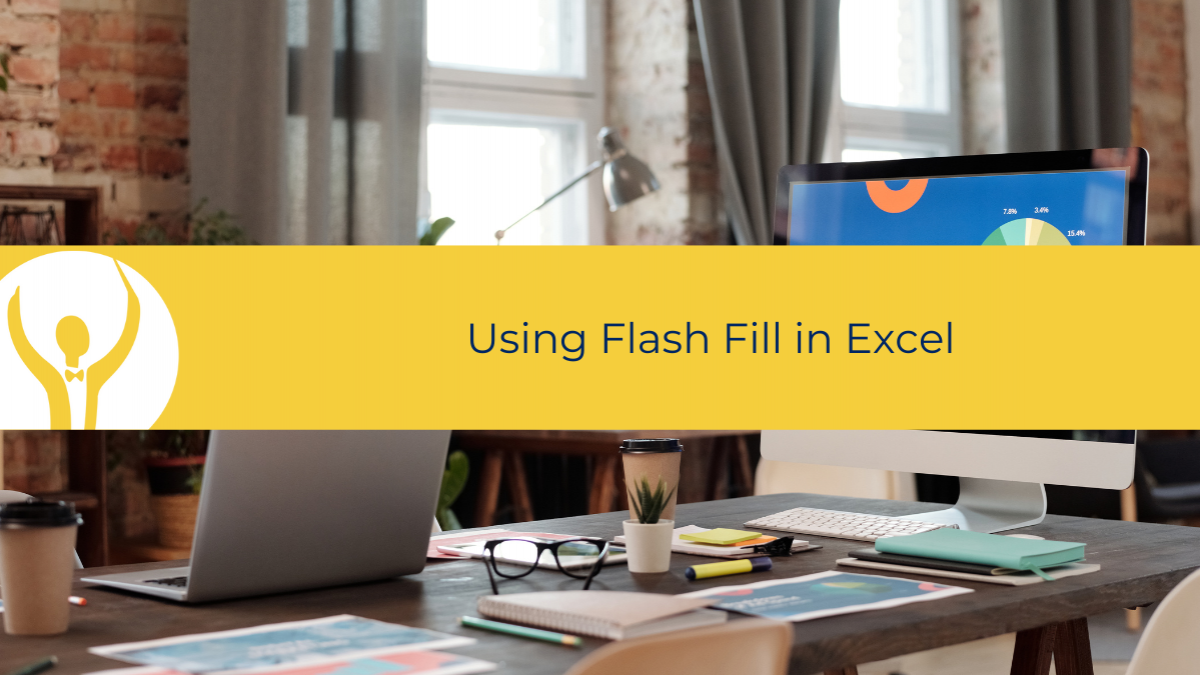
Flash Fill is a powerful and convenient tool that can help you save time and avoid errors when working with data in Excel.
A short post today. Do have a go.
Flash Fill is a feature in Excel that allows you to quickly and easily fill in data based on a pattern or example. It can save you time and effort when you need to enter or format data that follows a certain logic or rule.
For example, suppose you have a column of names in the format "First Last" and you want to split them into two columns: one for the first name and one for the last name. You could use formulas or text functions to do this, but Flash Fill can do it faster and simpler.
To use Flash Fill, you need to provide at least one example of the desired output in an adjacent column. Then select the cells where you want the output to appear and press Ctrl+E on your keyboard. Excel will automatically fill in the rest of the cells based on your example.
If Excel does not fill in the cells correctly, you can adjust your example or provide more examples until Excel gets it right. You can also undo Flash Fill by pressing Ctrl+Z if you are not satisfied with the result.
Flash Fill can also work with other types of data, such as dates, numbers, email addresses, etc. You can use it to extract, combine, format or rearrange data as long as there is a consistent pattern or logic behind it.
Flash Fill is a powerful and convenient tool that can help you save time and avoid errors when working with data in Excel. Try it out and see how it can make your tasks easier and faster.
To see Flash Fill in Action, visit my YouTube channel here
To take YOUR Microsoft Excel skills to new heights - invest in your own learning with my course Essential Excel for The Savvy Assistant. Dip in and out at your leisure. Most lessons are less than 10 minutes long, invest just 10 minutes a day, your Excel knowledge will soar.

Categories: : Blog, Microsoft Excel
 Shelley Fishel
Shelley Fishel 