Collaborating on Documents in Microsoft Teams
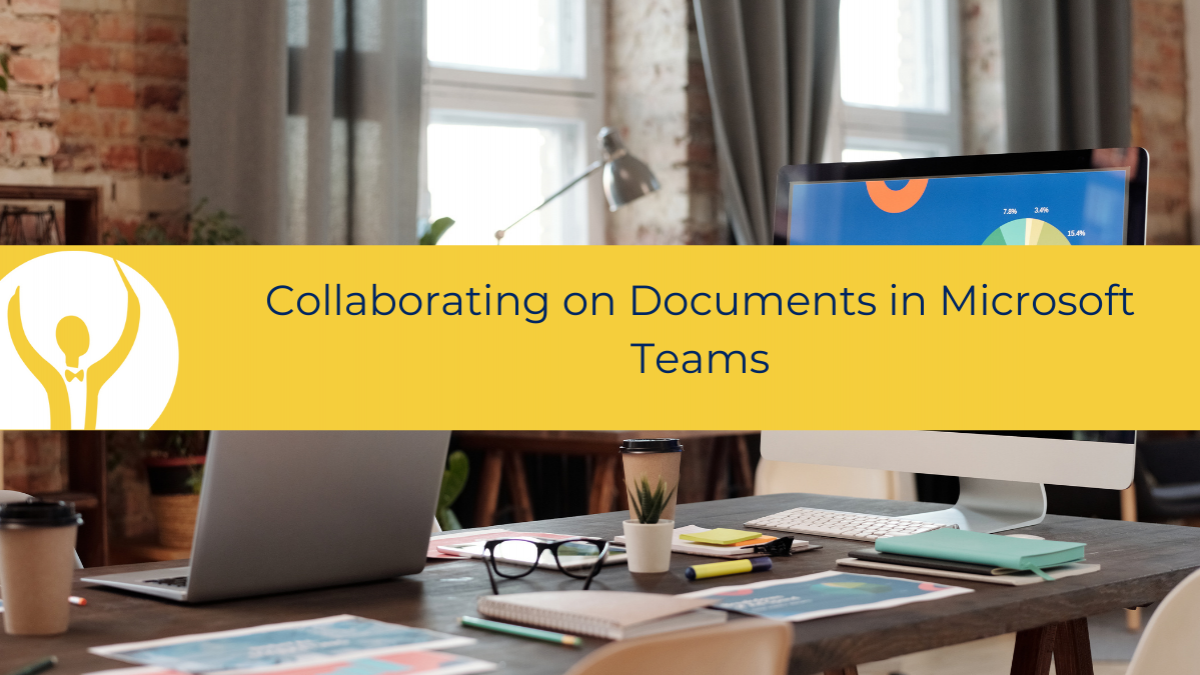
Find and work on documents with others in Microsoft Teams
Document Collaboration in Microsoft Teams
First off what do I mean Document Collaboration?
Do I mean knowing where shared documents are stored?
Do I mean I can store a document somewhere and others can comment on it but not necessarily make changes?
Do I mean that I want to work with others building a document or changing it?
Where are things stored in Microsoft Teams?
Let’s start with where documents are stored in Microsoft Teams and what that means.
Documents or Files (a more general term that can mean Word, Excel, PowerPoint or other types of Files) are stored in folders inside Channels.
When a Team is first created it has one Channel called General. When you are looking at any Channel you will notice that at the top it has a Tab called Posts, a Tab called Files and a Tab called WIKI. This article is all about Files so we will be focused on that.
Channels can be created to group different kinds of work or communications together. In the screen shot below we are looking at the Koffee Island Launch Team which has a General Channel, an Admin Channel, a Marketing Channel, and a Launch Channel. We are focusing in the Admin Channel.

Inside the Files section in the Admin Channel there is one document at the moment called My New admin do.
The File section in a Channel is shared with all the team members.
When a Team is created, a mini-SharePoint site is also created in the background – we don’t see it happening. It has a document library associated with it called General. Now any time you create a new Channel, a new document library is created for that Channel. Hence the name of the Channel - Admin and then Files (that’s the document library).
This means that anyone who is a member of the Team can access any files stored there, and not only can they see the files, they can also open them and work on them.
The file can be opened inside of Microsoft Teams, in the desktop application of whichever package is being used or in the web version of the application. This means that you can work on any document anywhere in a way that works for you.

There is no need to exit Microsoft Teams to work on a file, you can open it right there and close it when you are done. The changes are saved as you go. This document is stored in a SharePoint site so is in fact an Online document which means that it is always up to date.
In the screenshot above Shelley has the document open in Microsoft Teams and can see that Veronica is working on the same document at the same time. Magic!
Are you collaborating on documents in Microsoft Teams?
Need more help to get your team up to speed working in Microsoft Teams? Get my course Essential Teams for The Savvy Assistant which is just one of the five essential courses that make up Essential Office for The Savvy Assistant

Categories: : Blog, Microsoft Teams
 Shelley Fishel
Shelley Fishel 